Online + Mobile Banking
Access your accounts 24/7 on the go—and even faster with secure Biometric ID login!
Download our free* Mobile Banking app for North Shore Bank on the App Store® or get it on Google Play™.
Download our free* Mobile Banking app for Abington Bank on the App Store® or get it on Google Play™.
Features
- Log in with secure Biometric ID
- Check your balances
- Transfer funds between internal and external accounts
- Open a new account
- Sign up for and view eStatements, or loan
and tax documents - Use Web Connect or Direct Connect
for Quicken® - Manage account alerts
- Send travel notifications
- Update your contact information
- Order checks
- Stop payment on a check
- Send and receive money with North Shore Bank Bank Zelle® or Abington Bank Zelle®
- Check your account balances and see the five most recent transactions without signing in. Just activate the Balances feature in the app
- Deposit checks securely with Mobile Deposit—using just the camera on your mobile device
*Your internet-enabled mobile device, with data plan required. Applicable data charges from your mobile carrier may apply. North Shore Bank and Abington Bank recommend that you subscribe to an unlimited data plan before using Mobile Banking services.
How to Enroll
If you are an Online Banking customer, download the North Shore Bank or Abington Bank Mobile Banking app and use your Online Banking username and password to log in.
Not an Online Banking customer? Enroll today!
Support
View the Mobile Banking FAQs for more information.
Need more help? Contact Us or call us at 877.380.BANK (2265)
*Depending on your mobile service provider, you may be charged access rates. Web access is needed for Mobile Banking. Your provider may charge additional fees. Check your service provider for specific fees and charges for mobile internet access.
Biometric ID
Access your accounts faster with Biometric ID. Fingerprint and face login are a faster, more convenient way to log into your Mobile Banking app. And because no two fingerprints or faces are alike, it’s one of the most secure ways to access your app.
How to Enable Biometric ID
- Make sure you have registered your fingerprint in your iPhone/Android Settings.
- Log in to our Mobile Banking app using your User ID and Password
- Enable Biometric ID from the Service Center > Biometric ID Enrollment.
- Name your device and re-enter your User ID and Password to complete enrollment
Security Information
When you enable Biometric ID log in, any fingerprint stored on your device, now or in the future, can be used to log in to your Mobile Banking app. You should only enable Biometric ID if you’re the only person who has a registered fingerprint or face to your device.
More information about keeping your device and security details safe and secure are available in the Security section of our Mobile Banking app Terms and Conditions. You can find these in the app menu.
Data rate charges from your service provider may apply. North Shore Bank and Abington Bank are not responsible for these charges. iPhone and iPad are trademarks of Apple Inc., registered in the U.S. and other countries.
Mobile Payments
To pay with a single touch, add your debit card to Apple Pay®, Google Pay™ or Samsung Pay™ to make purchases in-store, in-app or online.
Once your debit card has been added to your mobile wallet app and verified on your device, you’re ready to start making purchases. Your card number won’t be stored on your device. A virtual token used to transmit payments ensures your card number and identity remain private during every transaction.
Support
View Apple Pay®, Google Pay™ or Samsung Pay™ FAQs for more information.
Need more help? Contact our Customer Care team or call us at 877.380.BANK (2265).
Apple Pay and the App Store are registered trademarks of Apple Inc.
Google Pay is a trademark of Google LLC.
Samsung Pay is a trademark of Samsung Electronics Co., Ltd. Use only in accordance with law. Other company and product names mentioned may be trademarks of their respective owners.
Online Bill Pay
Choose “Pay My Bills” and click on “Sign Up for Payments” to start paying bills online, too.
Features
- Pay bills online to virtually anyone
- Choose the date you want your payment
to arrive - Schedule recurring payments
- See your payment history
- Set up eBills for participating merchants
Support
View Online Banking FAQs for more information.
Need more help? Contact our Customer Care team or call us at 877.380.BANK(2265)
*Depending on your mobile service provider, you may be charged access rates. Web access is needed for Mobile Banking. Your provider may charge additional fees. Check your service provider for specific fees and charges for mobile internet access
Balances
Check your account balances and view the five most recent transactions without signing into your Mobile Banking app. Just use your app to activate this feature.
Get Started
- Sign into your account using the Mobile Banking app on your selected device.
- Click on the main menu icon then select “Service Center.”
- In the Service Center menu, select “Balances.“
- Read and accept the disclosure.
- Give your device a name and select which accounts you wish to enable for Balances on that device (Balances must be enabled on each device.)
- The next time you open the app, swipe down on the gray pull down tab on the sign-in page to view your account balances.
*When Balances feature enabled, anyone with access to your device can view the balances and transactions displayed. To prevent unauthorized use, enable a device screen PIN/password lock. To disable Balances, log into your account and choose Balances and remove your mobile device.
Support
Need more help setting up Balances? Contact our Customer Care team or call us at 877.380.BANK(2265).
Zelle®
Zelle is a fast, safe, and easy way to send and request money with friends, family and others you trust. Just log in to Online or Mobile Banking and click on “Send Money with Zelle.”
- Get your money fast—typically in minutes1
- Send money using only an email address or U.S. mobile phone number2
1Transactions typically occur in minutes when the recipient’s email address or U.S. mobile number is already enrolled with Zelle.
2Must have a bank account in the U.S. to use Zelle.
Zelle and the Zelle related marks are wholly owned by Early Warning Services, LLC and are used herein under license.
eStatements
Go green! Access your monthly account statements online through Online Banking and eliminate monthly paper statements in the mail. Each month, we’ll email you when your statement is available. You’ll be able to see 18 months of account statements. You can access deposit statements, loan bills, or tax documents in both mobile and desktop.
How to Enroll
Log into your existing Online Banking account. Select the account that you would like to enroll and click the eStatements link. Navigate to the “Statement Delivery Preferences” section, click and review the Electronic Statement Agreement and enter the Disclosure Acceptance Code located at the end of the agreement in the corresponding field on the screen to accept the disclosure. Once accepted you can choose which accounts will receive eStatements by selecting Electronic or Paper from the “Enrollment Preference” drop downs located next to each account. Click the “Accept & Update Preferences” button to confirm your delivery preferences.
Support
View eStatement FAQs for more information.
Need more help? Contact our Customer Care team or call us at 877.380.BANK(2265).